Texture loading issues in GTA Vice City NextGen Edition can be frustrating causing buildings roads or characters to appear blurry or take time to load. To fix this start by ensuring your game is running on a capable system with sufficient RAM and VRAM. Lower-end hardware may struggle with high-resolution textures so adjusting graphics settings can help. Try reducing texture quality draw distance or other visual settings in the game options to see if performance improves.
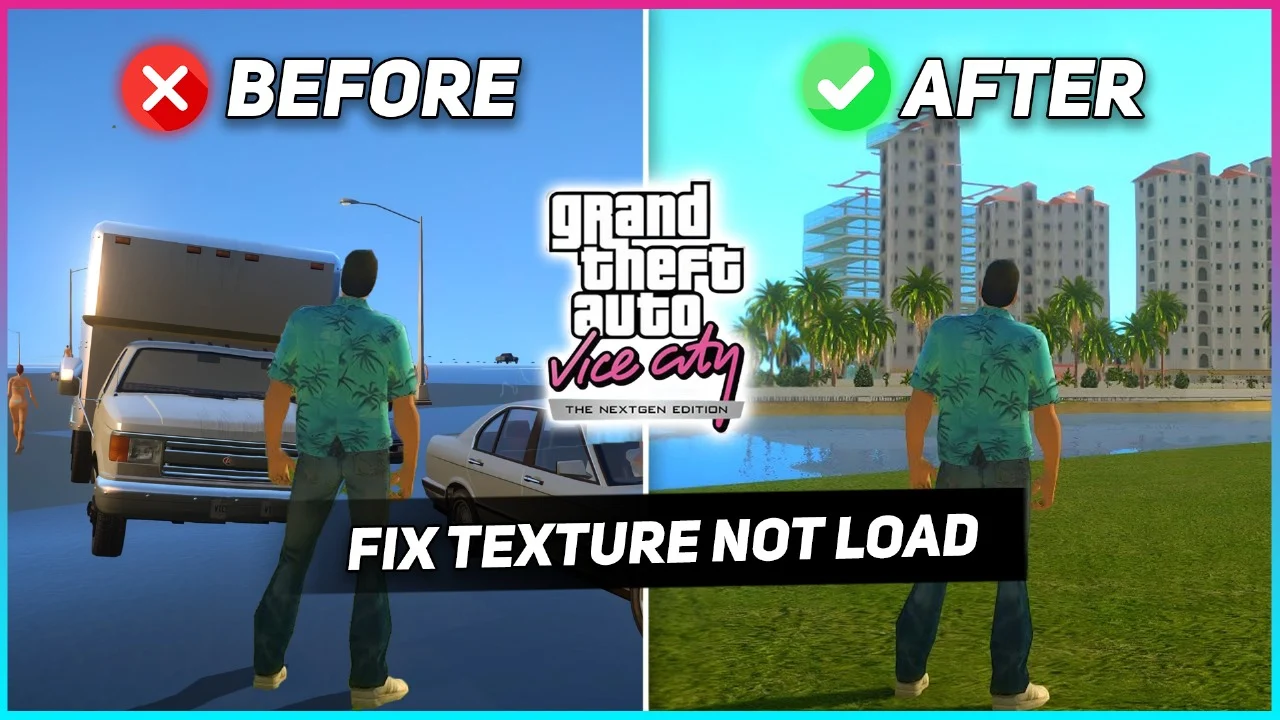
You Can Download The Game File Mod From This Link Click Here Another important step is to check your game’s installation. If you installed a modded version of GTA VC NextGen Edition some files might be missing or corrupted. Verify that all necessary files are properly installed by reinstalling the game or replacing any missing texture files. If your game uses mod loaders like CLEO or ASI ensure they are up to date and compatible with your version of the game.
VRAM
VRAM usage plays a crucial role in texture loading. If textures are not appearing correctly increasing the available VRAM for the game can help. Some players have found success using tools like "dxwrapper" or modifying the gta-vc.exe file to allow the game to utilize more memory. Additionally forcing the game to run in DirectX mode instead of OpenGL can sometimes resolve texture issues.
Read Also: GTA Vice City Nextgen Edition Weapons Patch 1.2
Conclusion
If the problem persists try adjusting your game’s compatibility settings. Running GTA Vice City in Windows compatibility mode (Windows XP or Windows 7) and enabling administrator rights may help. Updating your graphics drivers is also crucial as outdated drivers can cause texture rendering issues. If you are using mods disable them one by one to see if a specific mod is causing the texture problems.



0 Comments